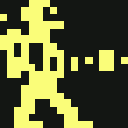note: since firmware V1.2.0 this solution is not needed anymore. Now it is possible to make default settings for all files (and folders) within a folder, by using same “thec64-default.cjm”.
More about it at official Setting a Default Configuration for Multiple Programs
David Walgrave shared his solution here: https://www.facebook.com/groups/209280506324242/permalink/313111392607819/
Question: how do I create a cjm file for every game I have without manually creating or copying and renaming it?
Answer: put the games you want into one folder. Create a Default.cjm file in there that maps keys to your controller the way you want it. Then create the following batch script (haha just one line) in that folder too. It uses Default.cjm to create cjm files for every file in that folder.
Copy paste this and put it in a file like copycjm.bat
FOR I in (*.crt) DO echo F|xcopy Default.cjm "~nI.cjm“ /y
Note: you have to replace (*.crt) by (*.d64) or whatever file types you have in the folder :)
RELATED:
- CJM Configurator tool for Windows supports preserving various default templates.
- CJM Configuration File Tool online (more useful in many cases).
- “Quick and dirty” solution to put games back in one folder, that are already sorted to sub-directories:
- Zip all subdirectories in one archive. For e.g. 7-Zip you can choose “Store” or “Fastest” Compression level.
- Extract same archive without folder paths (7-Zip: “Path mode:” > “No Pathnames”).
- RomSort is a utility to sort games (back) into alphabetical sub-directories, in a smart way.