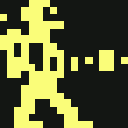how_to_make_multi-game_disks
Differences
This shows you the differences between two versions of the page.
| Both sides previous revisionPrevious revisionNext revision | Previous revision | ||
| how_to_make_multi-game_disks [2018/04/24 00:16] – gurce | how_to_make_multi-game_disks [2019/02/03 15:16] (current) – [How to make multi-game disks] crispin | ||
|---|---|---|---|
| Line 1: | Line 1: | ||
| - | Vinny Mainolfi provided this info on the fb group page regarding how to make your own multi-game disks. While I disagree with his assertion on not using a basic save state (it will work, if you run avenger or alleykat prior to making the save state), it's not worth harping on about. End-user can decide on this choice themselves: | + | ====== How to make multi-game disks ====== |
| + | |||
| + | Vinny Mainolfi provided this info on the fb group page regarding how to make your own multi-game disks: | ||
| -------------------- | -------------------- | ||
| - | Vinny: | ||
| - | Something NEW regarding the Multi Disks... some people are getting | + | __From Vinny__: |
| + | |||
| + | **__Making your own C64Mini | ||
| + | |||
| + | * Download **FIBR** from http://csdb.dk/ | ||
| + | * (this is the small menu file that needs to go at the start of every disk you build) | ||
| + | * Download **DIRMASTER** from http://csdb.dk/ | ||
| + | * Install and run on your PC | ||
| + | * Select: **Disk** / **New** / **D81 * ** | ||
| + | * Drag **FIBR.PRG** that you downloaded above, into the disk you have just started, so that it's ALWAYS the first file on your disk. | ||
| + | * Grab some **.PRG** game files from the Net and drag them into your newly created disk | ||
| + | * Save the disk on you DESKTOP | ||
| + | * Go to desktop and change file extension from .D81 to **.D64** | ||
| + | * Rename file to **THEC64-drive8.D64** | ||
| + | * Put file on USB Stick | ||
| + | * Plug into C64Mini | ||
| + | * Turn on C64Mini and load **AlleyKat** | ||
| + | * __GI NOTE__: Not all games in the carousel activate | ||
| + | * So to play it safe, select either **Alleykat** or **Avenger**. | ||
| + | * Press **MENU** button on joystick | ||
| + | * Open **BASIC** | ||
| + | * Type: **LOAD" | ||
| + | * Type: **RUN** and press **ENTER** / **RETURN** button | ||
| + | * Use joystick to select a game and press **FIRE** to load | ||
| + | |||
| + | ** * ** image could be .d64, .d71, .d80, .d81, d82 - nevertheless it has to be renamed to .d64 (THEC64-drive8.D64).\\ .d80 and .d82 are of greatest size (0,5 and 1MB), but it could lead to some compatibility problems (e.g. if needed to save to disk), so it is recommended to use .d81 instead (it is 0,8MB).\\ | ||
| + | It is not problem of TheC64 Mini but it is same at C64 and emulators - .d80 and .d82 are disk-images of quite different disk drives | ||
| + | ===== Paul Smallman's walkthrough video ===== | ||
| + | |||
| + | Paul provided a walkthrough video on how to create multi-game disks. More info here: | ||
| + | |||
| + | | ||
| + | * https:// | ||
| + | |||
| + | ===== Using NAV ===== | ||
| + | |||
| + | Darko mentioned further details on NAV. I haven' | ||
| + | |||
| + | > after this procedure, done once, user does not have to use keyboard anymore to load games/disk content. Everything is driven from joystick/ | ||
| + | > There are " | ||
| + | > Link is | ||
| + | > [[http:// | ||
| + | > This is Alan Reed aka HowlinAl aka Redjac official page. | ||
| + | |||
| + | ===== Using Auto-Menu ===== | ||
| + | |||
| + | D. Judland aka iadoremy64 made detailed [[https:// | ||
| + | Auto-Menu is simple utility | ||
| + | |||
| + | |||
| + | ===== Multi-game menu tools ===== | ||
| + | |||
| + | A few people have made mention of the multi-game menu system tools they use to prepare such disks. I've compiled a list of the ones mentioned so far: | ||
| + | |||
| + | * [[http:// | ||
| + | * [[https:// | ||
| + | * [[https:// | ||
| + | * [[https:// | ||
| + | |||
| + | List of numerous disk-menu tools: | ||
| - | {{:: | + | * [[http:// |
how_to_make_multi-game_disks.1524550571.txt.gz · Last modified: 2018/04/24 00:16 by gurce