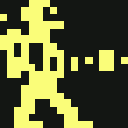playing_games_that_span_multiple_disks
Differences
This shows you the differences between two versions of the page.
| Both sides previous revisionPrevious revisionNext revision | Previous revision | ||
| playing_games_that_span_multiple_disks [2018/11/22 18:47] – added link to Multi-cjm batch script crispin | playing_games_that_span_multiple_disks [2019/12/21 06:51] (current) – Mention this disk swap technique only needed for mini gurce | ||
|---|---|---|---|
| Line 9: | Line 9: | ||
| ==== Use a new workaround for disk swapping ==== | ==== Use a new workaround for disk swapping ==== | ||
| - | If you have upgraded to firmware V1.1.4 (highly recommended!), | + | NOTE: This method is for the c64mini. The c64 full-sized firmware already has a gui-based menu option to swap your disks when in " |
| + | |||
| + | So for the c64 mini, if you have upgraded to firmware V1.1.4 | ||
| > You can use Multidisks by giving both images the same name. With this, you have the same savestate for one game. You have to make folders then (ex. "Side A") to seperate the files. | > You can use Multidisks by giving both images the same name. With this, you have the same savestate for one game. You have to make folders then (ex. "Side A") to seperate the files. | ||
| - | > I already tried it and it works. But it's a hassle if you have many sides and you have to copy in every folder the same cjm File.***** | + | > I already tried it and it works. But it's a hassle if you have many sides and you have to copy in every folder the same cjm file.***** |
| > | > | ||
| > You have the game folder. Then, there must be a new folder per side. The game must have the same name in every folder. If you have to change the disk, save the game. Then, select the needed side and load the savestate you did before. | > You have the game folder. Then, there must be a new folder per side. The game must have the same name in every folder. If you have to change the disk, save the game. Then, select the needed side and load the savestate you did before. | ||
| - | ***** [[Multi-cjm batch script]] | + | ***** " |
| - | + | | |
| + | |||
| + | === Example 1: Basic === | ||
| As an example of how to restructure your disk images into sub-folders: | As an example of how to restructure your disk images into sub-folders: | ||
| Line 35: | Line 40: | ||
| | | | | ||
| +--: maniac_mansion.d64 | +--: maniac_mansion.d64 | ||
| + | |||
| + | |||
| + | === Example 2: Advanced === | ||
| + | |||
| + | NOTE: This technique requires [[https:// | ||
| + | |||
| + | If you still don't have any luck with the technique above and the game didn't load properly, it may be due to needing to turn on the ' | ||
| + | |||
| + | X: | ||
| + | J: | ||
| + | |||
| + | |||
| + | __FINAL_STRUCTURE__ | ||
| + | |||
| + | + maniac_mansion/ | ||
| + | | | ||
| + | +--: THEC64-default.cjm | ||
| + | | | ||
| + | +--+ disk1/ | ||
| + | | | | ||
| + | | +--: maniac_mansion.d64 | ||
| + | | | ||
| + | +--+ disk2/ | ||
| + | | | ||
| + | +--: maniac_mansion.d64 | ||
| + | |||
| + | === Steps for swapping disks === | ||
| + | |||
| + | When you are prompted to swap disks, press the menu button | ||
| + | |||
| + | {{: | ||
| + | |||
| + | From the menu, select: | ||
| + | |||
| + | {{:: | ||
| + | |||
| + | Save the game state with this button: | ||
| + | |||
| + | {{:: | ||
| + | |||
| + | Exit the game with: | ||
| + | |||
| + | {{: | ||
| + | |||
| + | {{:: | ||
| + | |||
| + | Use the USB File Loader to open the disk you want to swap to: | ||
| + | |||
| + | {{:: | ||
| + | |||
| + | Load the previous game state with: | ||
| + | |||
| + | {{: | ||
| + | |||
| + | {{:: | ||
| + | |||
| + | {{:: | ||
| + | |||
| + | Now press whatever key/button is specified in the game to start loading from the next disk (usually space, enter or fire button) | ||
| ==== Merging several .d64 disks onto a larger .d8x disk ==== | ==== Merging several .d64 disks onto a larger .d8x disk ==== | ||
playing_games_that_span_multiple_disks.1542937675.txt.gz · Last modified: 2018/11/22 18:47 by crispin