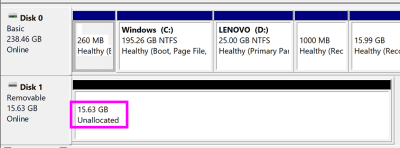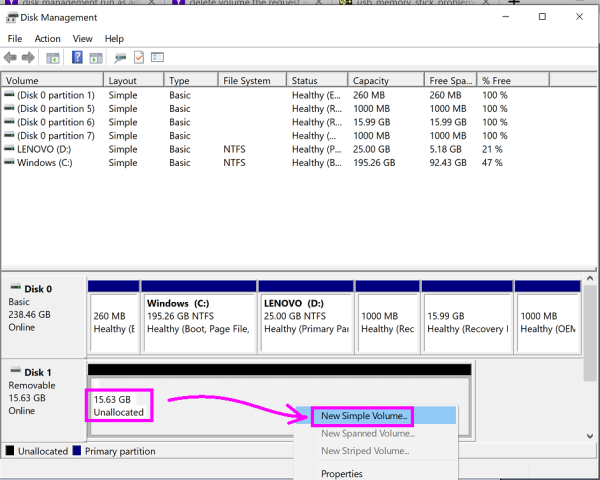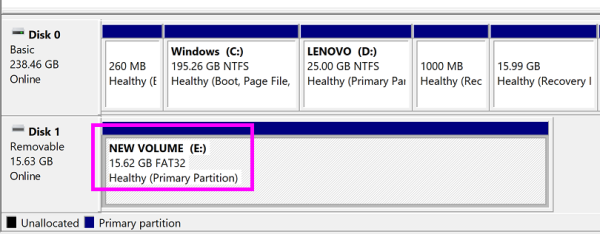Table of Contents
The painful Windows10 way
NOTE: (03/12/2018) Nicole Birgel in the fb forum suggested:
- do not to use “Quick Format”
- do a “Full Format”
- FB user Dean Le Blanc recently reported success with this method:
- https://www.facebook.com/groups/209280506324242/permalink/330439800874978/
I'm somewhat reluctant to share the Windows10 way of doing this, as I found it far too fiddly, and with so many steps, it increases the likelihood for making mistakes and accidentally trashing your hard-disk rather than fixing your USB stick!
Please consider the Use a 3rd party formatting tool approach rather than this, as I feel most people will find it far more straight forward.
Anyway, for what it's worth, here goes…
Initial Notes
- Windows has a GUI-based partitioning tool called “Disk Management”, but one drawback of it is that it does not permit the removal of volumes/partitions from removable-drives such as USB sticks.
- So for this 'volume/partition removal' step, I had to resort to a command-line tool called “diskpart”
- For the creation of new partitions on the USB stick, I jump back to the GUI-based “Disk Management” tool
Step1: Removing existing volume/partition from USB stick
- Click the “start” button and type “cmd.exe”
- Right-click it and select “Run as administrator”
- Run the command diskpart
- Do the list disk command to assess which disk equates to your USB stick
Disk ### Status Size Free Dyn Gpt -------- ------------- ------- ------- --- --- Disk 0 Online 238 GB 0 B * Disk 1 Online 15 GB 0 B
- Ok, for me, I know my USB stick is about 16GB, so I know it is Disk 1
- So I type “select disk 1”
- Next, I need to figure out which partition I want to delete
- So I type “list volume”
Volume ### Ltr Label Fs Type Size Status Info ---------- --- ----------- ----- ---------- ------- --------- -------- Volume 0 C Windows NTFS Partition 195 GB Healthy Boot Volume 1 D LENOVO NTFS Partition 25 GB Healthy Volume 2 SYSTEM_DRV FAT32 Partition 260 MB Healthy System Volume 3 WINRE_DRV NTFS Partition 1000 MB Healthy Hidden Volume 4 LENOVO_PART NTFS Partition 15 GB Healthy Hidden * Volume 5 NEW VOLUME FAT32 Removable 15 GB Healthy
- I think it is Volume 5, as that is 15GB… But I'd like to be more confident of that…
- So I type “select volume 5”
- Then I type “detail volume”
Disk ### Status Size Free Dyn Gpt -------- ------------- ------- ------- --- --- * Disk 1 Online 15 GB 0 B Read-only : No Hidden : No No Default Drive Letter: No Shadow Copy : No Offline : No BitLocker Encrypted : No Installable : Yes Volume Capacity : 15 GB Volume Free Space : 15 GB
- Aah good, I get some assurance early on that Volume 5 exists on Disk 1, my USB stick!
- Now to delete this volume, I type “clean” (WARNING: be 100% sure you've selected the correct volume, as this will delete it!!)
Ok, I've now successfully deleted the sole partition off my USB stick.
Step2: Adding a simple partition via 'Disk Management' tool
- Click the “start” button and open the “Disk Management” by right-clicking and “Run as administrator”
- The USB stick's drive space should now show as being “Unallocated”
- Now right-click Disk1 and do “New Simple Volume…”
- A wizard appears, I click “Next”
- I accept the suggested volume-size and click “Next”
- I accept the default drive-letter and click “Next”
- I change from “
NTFS” to “FAT32” and click “Next”
I am then finally rewarded with a single-partition FAT32 drive containing an MBR (confirmed via dd+hexdump).
Once the format is complete, copy your “THEC64-drive8.d64” file across and try it on your c64 mini.
If problems persist, let us know in either the community forum or the facebook group.