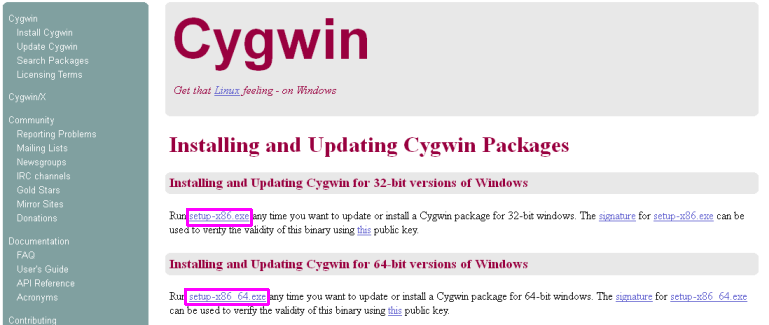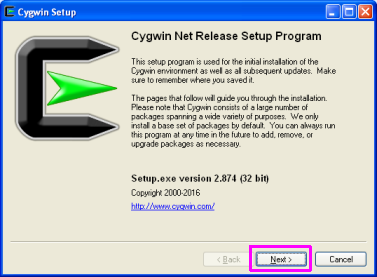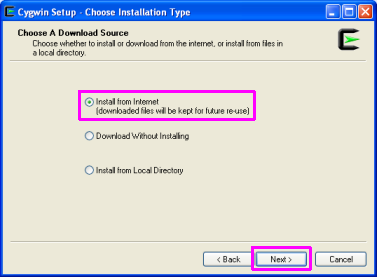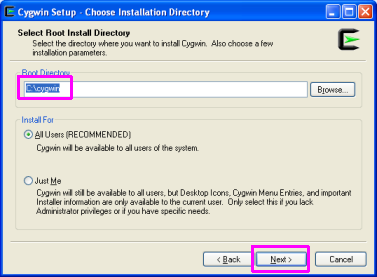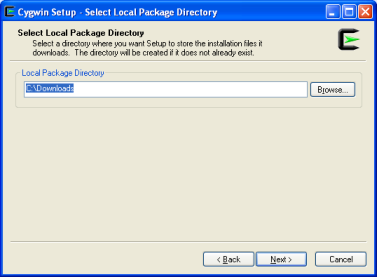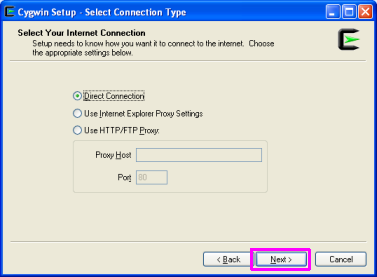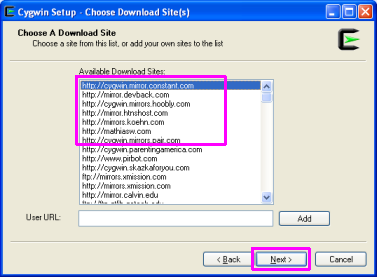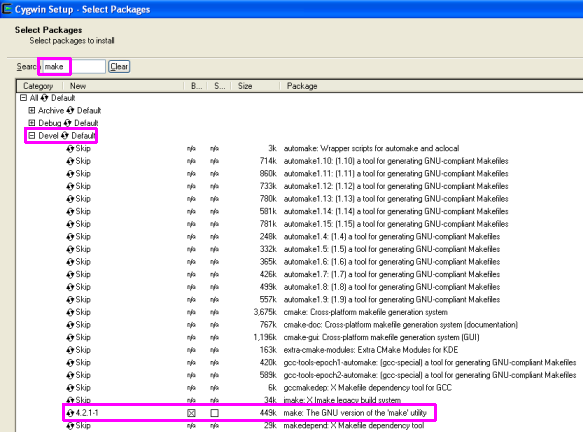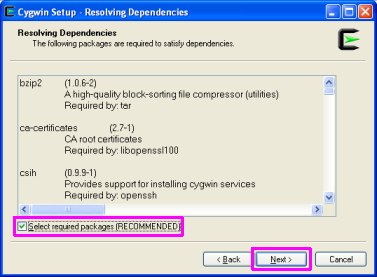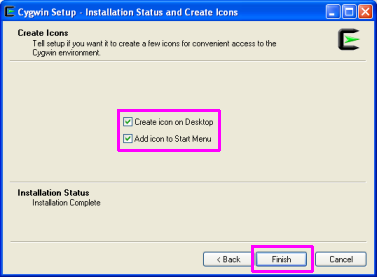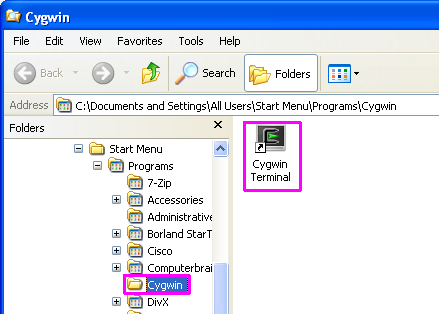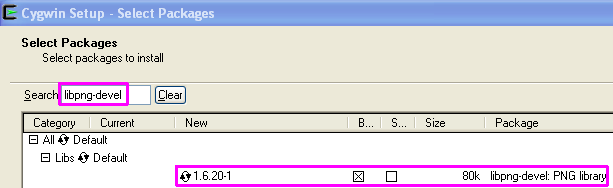Table of Contents
Preparing a build environment in Cygwin
Building this project requires a few prerequisite tools that stem from the GNU/Linux world, such as:
- gcc (c compiler)
- make (used to execute Makefile targets/recipes to perform various build-related tasks)
- ghdl (vhdl simulator)
- ophis (8-bit cross compiler)
- git (the version-control tool used by this project, and by several of its prerequisite projects)
So if you are predominantly a windows developer and want to contribute to the project, but feel a bit overwhelmed at the thought of jumping ship to Linux, then installing Cygwin in your Windows environment can be a good compromise.
This walkthrough will try guide you through how it's done.
Installing Cygwin
- Download Cygwin from their web-site:
- I picked the 32-bit installer for my 32-bit winxp VM (setup-x86.exe), but you may prefer to use a 64-bit install (setup-x86_64.exe)
- NOTE: Please remember the path where you download this file on your pc, as you can re-run the setup exe multiple times to install additional packages later on.
- Run the setup exe, the wizard begins, click “Next”
- Stick with the default option of “(x) Install from Internet”
- Then click “Next”
- Stick with the default install directory (“C:\cygwin”) and click “Next”
- Stick with the defaults on this page too:
- Use whatever style internet connection suits your situation.
- For most home users, “(x) Direction Connection” should be sufficient
- If you are installing from work and your workplace has a proxy, you might have to use the other options.
- Then click “Next”
- pick out a suitable mirror to download from
- I was lazy and chose the first one on the list ;)
- You might prefer to use a mirror closer to your geographic location
- Click “Next”
- In the “Search” bar at the top, type “make”
- Expand the “Devel” group
- In the search results, mouse-click the item called “make: The GNU version of the 'make' utility”
- A little “[X]” box should appear, indicating that it will be installed
- This is a good time to search for install any other nice gnu/linux tools you like (openssh, vim, etc… perhaps even git, git-gui and gitk, if you like)
- If you realise you want more later, just re-run the setup exe again, go through the wizard and add more at this step
- I will provide a more definitive list of required packages in a section below later
- Click “Next”
- Stick with the default “(x) Select required packages (RECOMMENDED)”
- then click “Next”
- Patiently wait for it all to install… :)
- On the final screen:
- check the “(x) Create icon on Desktop” checkbox
- check the “(x) Add icon to Start Menu” checkbox
- click “Finish”
You can now run cygwin from “Start Menu » Programs » Cygwin » Cygwin Terminal”:
Cygwin Prerequisites
Run the Cygwin setup exe again and install the following packages:
- gcc-core
- gcc-g++
- gcc-ada
- gdb
- gmp-devel
- mpfr-devel
- libmpc-devel
- wget
- git
- libpng-devel
For example, for “libpng-devel”, search for it via this step in the wizard and click on it so the “[x]” checkmark appears next to it.
Note that you can search and select multiple items this way prior to clicking on the wizard's “Next” button. (ie, you don't need to run the cygwin setup exe once per package, do all packages at once :))
Retrieve the MEGA65 source code
The source code for the MEGA65 project is housed in a git repository hosted by github.
To retrieve it, inside the Cygwin Terminal, do the following:
- cd ~ (ie, go to your home folder)
The source-code will then be placed in the “~/mega65-core” path.
Installing Ophis
This refers to Michael Martin's Ophis Assembler.
It is a cross-compiler for the 6502-family of processors. Paul has tweaked it so that it can also support his new 4502 processor.
You'll need to grab it from Paul's github fork of Ophis, as follows:
- cd ~
- git clone https://github.com/gardners/Ophis.git
NOTE: Ophis needs to be housed within the same parent-folder that you previously cloned the mega65 code to, as the mega65 code uses relative-paths to access it. So if you chose a different parent-folder for your mega65 code to that shown in these docs, make sure you put Ophis in that location too!
NOTE2: You won't need to compile Ophis as it is written in python. I believe the default Cygwin install comes with python. If you find this isn't the case for you, please install it via the cygwin setup exe.
Installing GHDL
GHDL is a vhdl simulator, allowing you to assess how the vhdl code behaves without having to wait an hour or so for the bitstream to build/synthesise.
It also needs to be built from the source, so here are some steps for getting it done.
1) Grab the source for gcc v4.9.3
- cd ~/Downloads
- mkdir gcc
- cd gcc
- tar xvf ../gcc-4.9.3.tar.gz
- (wait patiently for it all to decompress)
2) Grab the latest version of ghdl via git and copy its source into gcc
- cd ~/Downloads
- git clone http://git.code.sf.net/p/ghdl-updates/ghdl-updates.git ghdl-updates --config core.autocrlf=input
- cd ghdl-updates
- ./configure --with-gcc=$HOME/Downloads/gcc/gcc-4.9.3
- make copy-sources
3) Build and install gcc+ghdl
- cd ~/Downloads/gcc/
- mkdir gcc-objs; cd gcc-objs
- ../gcc-4.9.3/configure --prefix=/opt/gcc-4.9.3 --enable-languages=c,vhdl --disable-bootstrap --disable-lto --disable-multilib
- make -j2
- If you get an error saying “../../gcc-4.9.3/libcpp/system.h:142:63: error: ‘fputs_unlocked’ was not declared in this scope”:
- Edit the “gcc-4.9.3/libcpp/system.h” file
- Towards the start of the file, add “#define __GNU_VISIBLE 1” (prior to “#include <stdio.h>”)
- run make -j2 again
- If you get an error saying “: No such file or directory”, try typing:
- export SHELLOPTS
- set -o igncr
- run make -j2 again
- make install
- rm /usr/bin/ghdl
- ln -s /opt/gcc-4.9.3/bin/ghdl.exe /usr/bin/ghdl
- As a test, try typing “ghdl --disp-config”
- take a look at the output, and assure that there's no text anywhere that says “ghdl: installation problem:”. If not, your ghdl exe is good to go! :)
4) Take it for a spin!
- cd ~/mega65
- make simulate
- this churns away at quite a lot of *.vhdl files this time, no errors given
- then you will get a “cpu_test.exe” file
- Then give Paul's suggestion a try, of:
- ./cpu_test.exe 2>&1 | grep gs4510 | grep MAP
You should start seeing cpu instructions being outputted to the screen as they are executed, something like the following:
gs4510.vhdl:915:9:@980ns:(report note): $8100 4C D3 8C jmp $8CD3 A:11 X:22 Y:33 Z:00 SP:BEFF P:24 $01=F5 MAPLO:4000 MAPHI:3F00 ..E-.I.. gs4510.vhdl:915:9:@1060ns:(report note): $8CD3 78 sei A:11 X:22 Y:33 Z:00 SP:BEFF P:24 $01=F5 MAPLO:4000 MAPHI:3F00 ..E-.I.. gs4510.vhdl:915:9:@1220ns:(report note): $8CD4 A9 00 lda #$00 A:00 X:22 Y:33 Z:00 SP:BEFF P:26 $01=F5 MAPLO:4000 MAPHI:3F00 ..E-.IZ. gs4510.vhdl:915:9:@1500ns:(report note): $8CD6 8D 00 BF sta $BF00 A:00 X:22 Y:33 Z:00 SP:BEFF P:26 $01=F5 MAPLO:4000 MAPHI:3F00 ..E-.IZ. gs4510.vhdl:915:9:@1900ns:(report note): $8CD9 4C E5 8C jmp $8CE5 A:00 X:22 Y:33 Z:00 SP:BEFF P:26 $01=F5 MAPLO:4000 MAPHI:3F00 ..E-.IZ. gs4510.vhdl:915:9:@2220ns:(report note): $8CE5 20 8E 8C jsr $8C8E A:00 X:22 Y:33 Z:00 SP:BEFD P:26 $01=F5 MAPLO:4000 MAPHI:3F00 ..E-.IZ. gs4510.vhdl:915:9:@2300ns:(report note): $8C8E 78 sei A:00 X:22 Y:33 Z:00 SP:BEFD P:26 $01=F5 MAPLO:4000 MAPHI:3F00 ..E-.IZ. gs4510.vhdl:915:9:@2380ns:(report note): $8C8F D8 cld A:00 X:22 Y:33 Z:00 SP:BEFD P:26 $01=F5 MAPLO:4000 MAPHI:3F00 ..E-.IZ. gs4510.vhdl:915:9:@2460ns:(report note): $8C90 03 see A:00 X:22 Y:33 Z:00 SP:BEFD P:26 $01=F5 MAPLO:4000 MAPHI:3F00 ..E-.IZ. gs4510.vhdl:915:9:@2540ns:(report note): $8C91 38 sec A:00 X:22 Y:33 Z:00 SP:BEFD P:27 $01=F5 MAPLO:4000 MAPHI:3F00 ..E-.IZC gs4510.vhdl:915:9:@2860ns:(report note): $8C92 20 EC 95 jsr $95EC A:00 X:22 Y:33 Z:00 SP:BEFB P:27 $01=F5 MAPLO:4000 MAPHI:3F00 ..E-.IZC gs4510.vhdl:915:9:@3180ns:(report note): $95EC B0 06 bcs $95F4 A:00 X:22 Y:33 Z:00 SP:BEFB P:27 $01=F5 MAPLO:4000 MAPHI:3F00 ..E-.IZC gs4510.vhdl:915:9:@3340ns:(report note): $95F4 A9 47 lda #$47 A:47 X:22 Y:33 Z:00 SP:BEFB P:25 $01=F5 MAPLO:4000 MAPHI:3F00 ..E-.I.C gs4510.vhdl:915:9:@3620ns:(report note): $95F6 8D 2F D0 sta $D02F A:47 X:22 Y:33 Z:00 SP:BEFB P:25 $01=F5 MAPLO:4000 MAPHI:3F00 ..E-.I.C gs4510.vhdl:915:9:@3780ns:(report note): $95F9 A9 53 lda #$53 A:53 X:22 Y:33 Z:00 SP:BEFB P:25 $01=F5 MAPLO:4000 MAPHI:3F00 ..E-.I.C gs4510.vhdl:915:9:@4060ns:(report note): $95FB 8D 2F D0 sta $D02F A:53 X:22 Y:33 Z:00 SP:BEFB P:25 $01=F5 MAPLO:4000 MAPHI:3F00 ..E-.I.C gs4510.vhdl:915:9:@4460ns:(report note): $95FE 60 rts A:53 X:22 Y:33 Z:00 SP:BEFD P:25 $01=F5 MAPLO:4000 MAPHI:3F00 ..E-.I.C gs4510.vhdl:915:9:@4860ns:(report note): $8C95 AD 31 D0 lda $D031 A:61 X:22 Y:33 Z:00 SP:BEFD P:25 $01=F5 MAPLO:4000 MAPHI:3F00 ..E-.I.C gs4510.vhdl:915:9:@5020ns:(report note): $8C98 09 40 ora #$40 A:61 X:22 Y:33 Z:00 SP:BEFD P:25 $01=F5 MAPLO:4000 MAPHI:3F00 ..E-.I.C