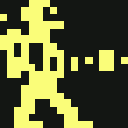usb_memory_stick_problems
Differences
This shows you the differences between two versions of the page.
| Both sides previous revisionPrevious revisionNext revision | Previous revision | ||
| usb_memory_stick_problems [2018/04/16 22:44] – [D64 file renaming problems in Windows when File Extensions are hidden] gurce | usb_memory_stick_problems [2018/12/29 20:27] (current) – [Some problems occurring due to 'Quick Format'] gurce | ||
|---|---|---|---|
| Line 6: | Line 6: | ||
| ===== Problems formatting from Mac ===== | ===== Problems formatting from Mac ===== | ||
| + | |||
| + | * https:// | ||
| One user reported having problems when his USB stick was formatted in Mac OSX. He then tried formatting it from Windows (7?) and it worked fine. | One user reported having problems when his USB stick was formatted in Mac OSX. He then tried formatting it from Windows (7?) and it worked fine. | ||
| Other Mac users have reported that it works fine as long as you pick " | Other Mac users have reported that it works fine as long as you pick " | ||
| + | |||
| + | For step-by-step walkthroughs with screenshots, | ||
| + | |||
| ===== USB stick works better if it is inserted before power up ===== | ===== USB stick works better if it is inserted before power up ===== | ||
| Justin Pope from the facebook group found that if you insert the troublesome USB prior to powering up, it works, but if you insert it after power up and go straight to BASIC, it doesn' | Justin Pope from the facebook group found that if you insert the troublesome USB prior to powering up, it works, but if you insert it after power up and go straight to BASIC, it doesn' | ||
| + | |||
| + | Here is a youtube video he prepared describing the matter: | ||
| + | |||
| + | * https:// | ||
| + | |||
| ===== USB stick works better if you run a game from the carousel first ===== | ===== USB stick works better if you run a game from the carousel first ===== | ||
| Line 19: | Line 29: | ||
| Spannernick from the community forum reported that he had a troublesome USB stick that seemed to only work if you loaded a game from the carousel first (E.g., Alleykat or Avenger) and then jumped to basic. This seemed to not only trigger the fast-loader and D81 file support, but also got his troublesome stick to work! | Spannernick from the community forum reported that he had a troublesome USB stick that seemed to only work if you loaded a game from the carousel first (E.g., Alleykat or Avenger) and then jumped to basic. This seemed to not only trigger the fast-loader and D81 file support, but also got his troublesome stick to work! | ||
| - | ===== Does Windows 10 impose ExFAT formatting on USB sticks? | + | ===== Some problems occurring due to 'Quick Format' |
| - | * https:// | + | For Windows users, Nicole Birgel in the fb forum suggested: |
| - | One user hinted at it in the referenced link above. I should check this out at some stage. If so, it might imply that users of Windows 10 will need to download some 3rd party formatting | + | * do not to use "Quick Format" |
| + | * do a " | ||
| + | * FB user Dean Le Blanc recently reported success with this method: | ||
| + | * https:// | ||
| + | |||
| + | ===== Windows unable to format FAT32 for USB sticks >32GB ===== | ||
| + | |||
| + | This report from Chad Diederichs | ||
| + | |||
| + | > Windows won't let you format any volume over 32GB as FAT32. I had to repartition my 64GB USB drive down to a 32GB partition before formatting. | ||
| + | ===== Un-partitioned FAT32 sticks (without an MBR) are failing ===== | ||
| + | |||
| + | I've been assessing a failing USB stick in further detail (versus my working USB stick). It appears that the reason it was failing was that even though it was formatted as FAT32, it was formatted as an un-partitioned drive. I.e., it did not have an MBR (Master Boot Record). After formatting the drive with an MBR, the USB stick then worked. | ||
| + | |||
| + | For those that want all my technical investigation notes, find them here: | ||
| + | |||
| + | * https:// | ||
| + | |||
| + | The notes also outline how Mac OSX users can assure that they format with FAT32 + MBR. | ||
| + | |||
| + | I haven' | ||
| + | |||
| + | ===== Does the Windows 10 format tool fail to add an MBR? ===== | ||
| + | |||
| + | Yes, it appears to be that way. I've investigated my troublesome USB stick with the Windows 10 formatting tool. The detailed notes are here: | ||
| + | |||
| + | * https:// | ||
| + | |||
| + | My quick conclusion is: | ||
| + | |||
| + | * If your USB stick didn't have an MBR prior to you formatting it, then the windows formatting tool won't add an MBR | ||
| + | * So if you're using windows 10, don't use the in-built formatting tool, try one of the suggested | ||
| + | |||
| + | |||
| + | For those hell-bent | ||
| + | |||
| + | * Windows | ||
| + | * So you can use a command-line tool called " | ||
| + | * After deleting your USB stick' | ||
| + | * You can then right-click it and " | ||
| ==== Alternative ways to format to FAT32 on Windows 10 ==== | ==== Alternative ways to format to FAT32 on Windows 10 ==== | ||
| - | === Command Lines === | + | For step-by-step walkthroughs with screenshots, |
| - | Jumpmanjr suggested formatting the USB stick from the command-line: | + | === SD Card Formatter === |
| - | | + | |
| - | | + | |
| + | | ||
| + | | ||
| + | |||
| + | The tool is available for download here: | ||
| + | |||
| + | | ||
| === MiniTool Partition Wizard === | === MiniTool Partition Wizard === | ||
| - | * https://community.thec64.com/ | + | Spannernick from the community |
| - | One user recommended this tool to format to FAT32: | + | * https:// |
| + | |||
| + | The tool is available for download here: | ||
| * https:// | * https:// | ||
| + | === Command Line === | ||
| + | |||
| + | Jumpmanjr from the community forum suggested formatting the USB stick from the command-line. I don't believe this method has been tested though, and I suspect that it will simply format the volume and not provide an MBR for the disk. | ||
| + | |||
| + | - Hit the Windows **start** button and type: **CMD** and hit **ENTER**. | ||
| + | - Type the following command: **'' | ||
| + | |||
| + | I think a truly command-line method for adding the MBR will relate to using the " | ||
| ===== D64 file renaming problems in Windows when File Extensions are hidden ===== | ===== D64 file renaming problems in Windows when File Extensions are hidden ===== | ||
usb_memory_stick_problems.1523940270.txt.gz · Last modified: 2018/04/16 22:44 by gurce